How to rename start button in windows XP

It's really great to be able to rename your Start button of Windows XP and Giving a name you like ( Probably your name). To do so you just have to follow the following 2 steps:
1. Edit the explorer.exe in C:\windows\explorer.exe &
2. Tweaking the registry to accept the changes.
--> Since Explorer.exe is a very important file for your windows XP to run, make a copy of this file and paste it to some other place before making any change to this file. Because we are dealing with a binary file (.exe file) , we need to use a binary file editor like "Resource Hacker". It is a free program available for download from Softpedia. Once you have downloaded it, extract all the data from the archive and run ResHacker. Now open the explorer.exe with the downloaded software. Alternatively you can use any reliable binary file editor or hex editor software you like.
In the left, you can see an information tree. Expand String table (Under String Table) > 37 or 38 (37 string is for the normal XP layout and 38 one is for the classic layout). You just select the one suitable for your Windows and then select 1033. In the right, line 578 display Start between quotes. Rename it with the desired name (I've remaned it Xero) and then click the Compile Script button which is placed above.
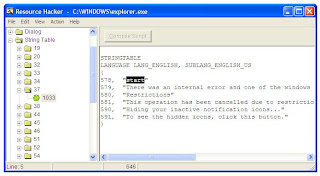
It's time to save the new version of the explorer.exe. Click save as from the file menu and save it with a different name. I chose My-Explorer.exe.
-->Now Goto Start--> Run and Type "regedit" to open the registry editor. You can alternatively open the registry editor by browsing C:\windows and then clicking the "regedit.exe" file.
Browse "HKEY_LOCAL_MACHINE --> SOFTWARE --> Microsoft --> Windows NT--> CurrentVersion --> Winlogon " from the regedit window and from the right find the "Shell" entry. Double click on it and replace explorer.exe with my-explorer.exe (or whatever you renamed the edited file in your case).

Close the registry editor and Restart your computer. After Windows XP boots, the new start button will have the name you have chosen ( Xero for me).


1 comments:
Excellent blog containing great information.With the help of Registry Software u can repair your windows registry that will remove all unwanted files from your computer.
Post a Comment